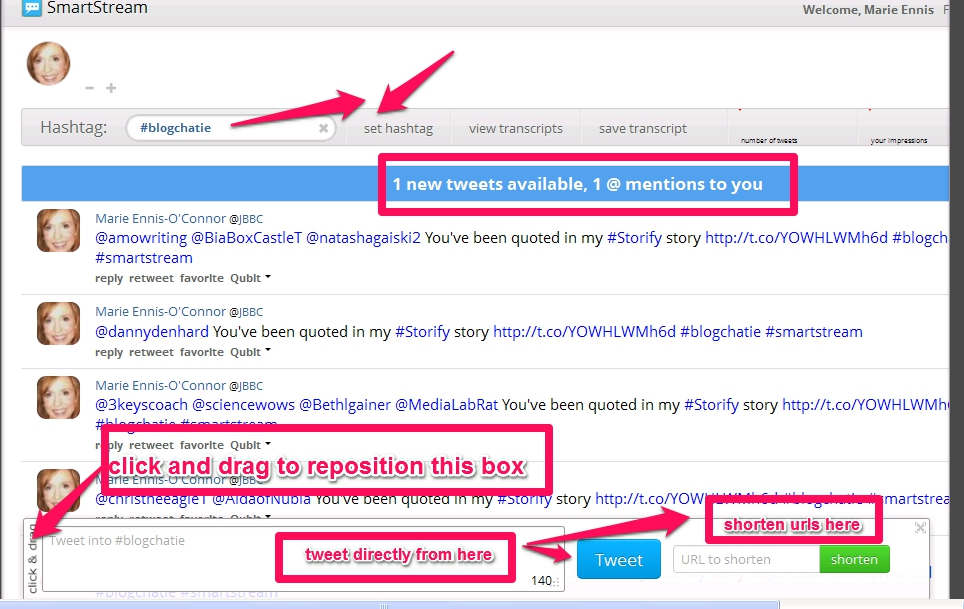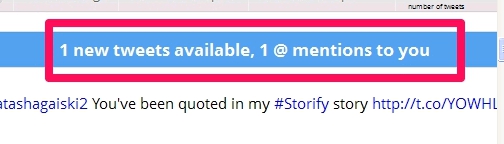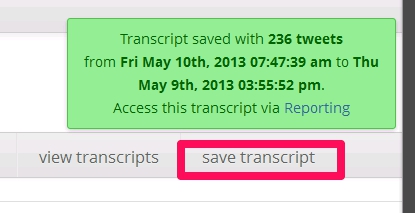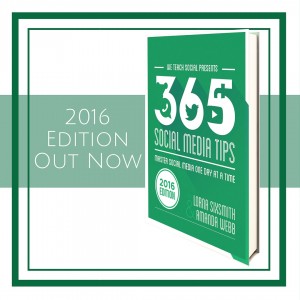Our latest #BlogChatIE on the new look Pinterest was enhanced by our trial run of oneQube’s SmartStream, the new Twitter chat tool I profiled yesterday.
With its proprietary #SART (Social Analytics, Real Time) panel enabled, I could see at a glance who was tweeting the most in the chat, what other hashtags were trending in the chat and what links were being shared, and all without ever leaving the stream. Throughout the chat you have the opportunity to access the transcript on demand and when the chat is over, you will be able to save the full transcript which will be permanently archived in your transcripts for future reference. (Internet Media Labs, home of oneQube’s Smart Stream, explained to me that at the moment you cannot share or export the transcript.)
So how do you set up SmartStream for your next Twitter chat? Read on for a step-by-step guide to SmartStream.
1. Log onto oneQube.com and click on the blue “Register with Twitter” button on the homepage.
2. Authorize Your Twitter Account

3. Create your one Qube account

4. You are now ready to use SmartStream. In the example below I have entered the #BlogChatIE hashtag to set me up for chat mode.
You will notice that the Tweet box is at the bottom of the page. You can click and drag it anywhere you like on the page. I found putting it on the top of the stream made it easier.
5. There are two ways you can view the Chat stream: Queue or Stream mode (the default user setting is queue mode).
In queue mode, Tweets will “queue” up similar to how they do in native Twitter or Hootsuite. The blue counter bar at the top will indicate how many Tweets are waiting for you to view. Click on the blue bar to release the Tweets. I really liked the line separator feature which shows you where you last released Tweets into the stream, making it easy for you to keep track of your place in the chat.
To change to stream mode, click on stream control in the right corner of the navigation bar. Slide the stream button from right to left, and you will now be in stream mode. Tweets will load as they are presented, and in very fast chats, this mode may be hard to follow so for a very active chat with a high volume of Tweets per minute, queue mode is recommended.
6. You can participate in a Twitter chat in one of three ways: Tweet directly into the stream (see 4. above) RT with comment, or reply to all.
To retweet or retweet with additional comment, just click on “retweet” under any tweet, and the tweet will auto-populate the box. Add your comment or RT as is. If you reply to a tweet that has multiple handles in it, they will all be included in the response.
7. To highlight a particular chat participant, click on “qubit” below a Tweet and click “Highlight”.
These tweets will now be tagged for the duration of the chat.
8. When someone Tweets @ you, or you are mentioned in a Tweet, those tweets will be highlighted in BLUE.
9. To save a Chat transcript, click on “Save Transcript” in the navigation bar. A green confirmation window will be displayed.
Your saved transcript is accessed by clicking “view transcript” in the navigation, or scrolling over the left navigation bar, and clicking “Transcripts” under “Smart Stream”.
So far I am converted to SmartStream and looking forward to using it for more Twitter chats. But a word of caution to Twitter chat moderators - it’s easy to get carried away with exploring all these great features which can easily distract you from the chat. My advice to chat moderators is to join some Twitter chats as a guest and try out SmartStream at your own pace, before you attempt to moderate a chat on your own using the tool.
Finally, Robert Moore, the founder of internet media labs, is a very friendly and helpful guy who is happy to answer your questions on SmartStream. You can find him on Twitter @MediaLabRat. Say hi to him and tell him @JBBC sent you ![]()
Are you excited to try out SmartStream for your next Twitter chat? Do let us know how it works out for you.