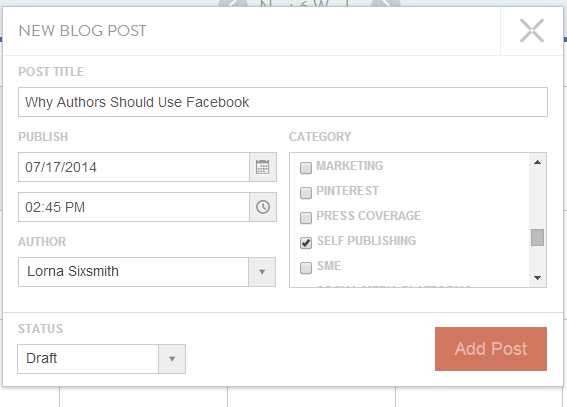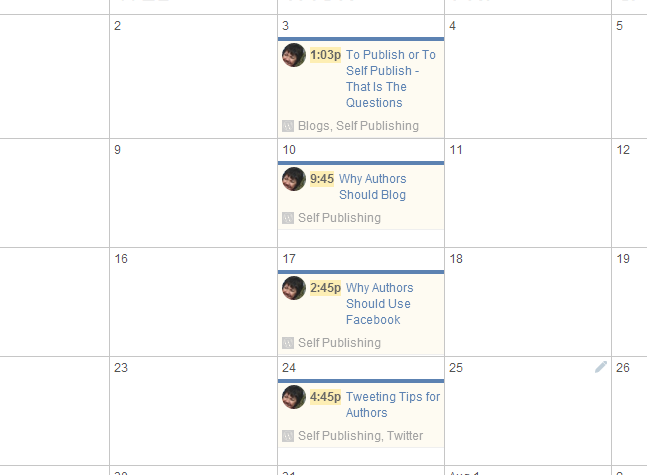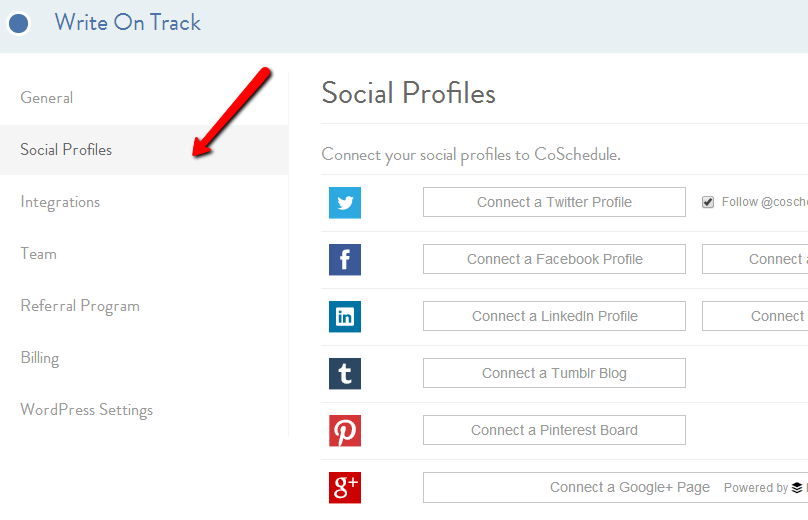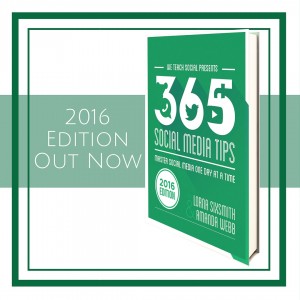If you are looking for a handy way to organise your blogging timetable and your scheduling of blog posts to Pinterest and other social media platforms, Co Schedule could be your answer. I signed up for the free trial and have given it a try. It seems to be particularly useful for group blogs and larger business blogs but also for sole owners who need more organisation in their lives. It also a very handy tool for scheduling your pins to Pinterest.
If you are looking for a handy way to organise your blogging timetable and your scheduling of blog posts to Pinterest and other social media platforms, Co Schedule could be your answer. I signed up for the free trial and have given it a try. It seems to be particularly useful for group blogs and larger business blogs but also for sole owners who need more organisation in their lives. It also a very handy tool for scheduling your pins to Pinterest.
Scheduling your updates across your social media channels is so important. Your blog is the hub of your website, you are using platforms such as facebook, pinterest and twitter to drive people across to read your content and connect with you. Being able to reach your target audience when they are online is really important – particularly if they are in a different time zone to you and the optimum time is midnight where you are! Scheduling also saves you time – you can schedule your posts in a ten minute slot and you’re done for a while. No risk of being sidetracked when you pop into twitter to send a tweet.
How to use the Editorial Content Scheduler on Co Schedule
You have to sign up at Co Schedule and connect your self hosted wordpress blog. Effectively you are adding Co Schedule as a plug in – so you will need your ftp password.
Once you are connected, you can go straight into the scheduling calendar, click on the little pencil on the top right of a relevant date, and add in titles, date, and of course, the date for publication. You can assign it to a specific author too – which is where it really works well for larger businesses or group blogs.
I often tend to create draft posts when I have an idea for a blog post – I simply type in a title, assign a category and write a short paragraph. However, those draft posts are sometimes in danger of being forgotten about but now I can actually schedule them into my content schedule planner by using the plug in further down the dashboard page and filling in a little more detail – then it automatically appears on my calendar. Easy peasy.
You can then see all of your planned content at a glance – have you made the most of writing about appropriate topics for specific days in the year, for example, today is Social Media Day – have you a post assigned to it? Are your posts too heavy on one specific topic? Do they focus enough on a particular area? By looking at the content schedule, you can evaluate it and you can drag and drop content if you wish. As you can see, I have planned some blog topics around publishing and selfpublishing, authors and social media for this coming month. Here’s a good video that demonstrates how it works too.
You can also see your planned content at a glance by looking at your dashboard (My Activity page) . It will also show you your top posts in terms of social shares.
How to use Co Schedule to Schedule Pins
1. Add your social media profiles.
2. As far as Pinterest is concerned, you have to add each board that you wish to schedule too individually but once they are added, they remain there.
3. Click the pencil button on the top right and opt for ‘new social message’.
 4. It is then a case of choosing the Pinterest board, twitter account or whatever you wish to schedule to. Add in the link for the blog post, and of course, it doesn’t have to be from your own blog. As you check the content in your feedly reader on a daily basis, perhaps first thing in the morning, you can use Co Schedule to schedule out the content that you would like to share. It will pull up an image and you can choose another image if you’d prefer. Don’t forget to add in your own comment. Choose a date and time and click to confirm. That’s it. As you can see, where it says ‘published’, you can check the selection there if your post isn’t published as yet and choose a scheduled post.
4. It is then a case of choosing the Pinterest board, twitter account or whatever you wish to schedule to. Add in the link for the blog post, and of course, it doesn’t have to be from your own blog. As you check the content in your feedly reader on a daily basis, perhaps first thing in the morning, you can use Co Schedule to schedule out the content that you would like to share. It will pull up an image and you can choose another image if you’d prefer. Don’t forget to add in your own comment. Choose a date and time and click to confirm. That’s it. As you can see, where it says ‘published’, you can check the selection there if your post isn’t published as yet and choose a scheduled post.
5. If you are happy using Buffer or hootsuite to schedule your updates, you’ll be glad to hear that this works with buffer too. You may be happy just staying with either of those. Where Co Schedule is helpful though, is the ease with which you can schedule your blog posts to Pinterest that makes it a winner for me and some of the other Pinterest scheduling tools are getting very expensive so this could be a cheaper option.
It really is a case of getting used to using it and having it open when you are reading through your feedly if you wish to use it to share good content throughout the day.
6. What is also handy is all of your scheduled updates to your various platforms show up on the calendar too so you can see if you’re being a little too sharing-heavy!
Co Schedule offers a free trial for 2 weeks. Thereafter, it is $10 a month. I will be honest – I still like using my content schedule planner that we designed for We Teach Social but I can see that scheduling those impulsive draft posts I create would keep me on the straight and narrow!
Where Co Schedule would be really handy is for those who wish to schedule their posts to Pinterest, particularly if your target audience is in a different time zone and you know that 2am is the optimum time for getting those click throughs and repins.
If you give it a go, do let me know what you think of it.