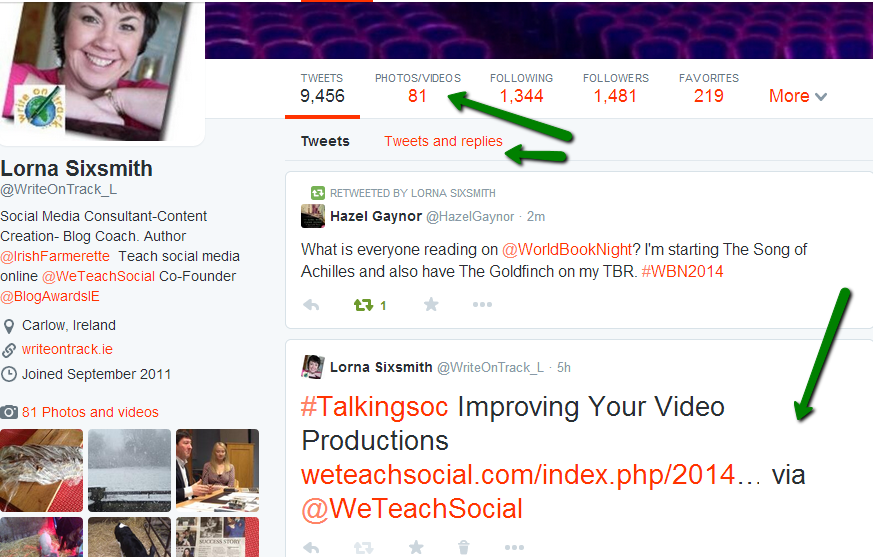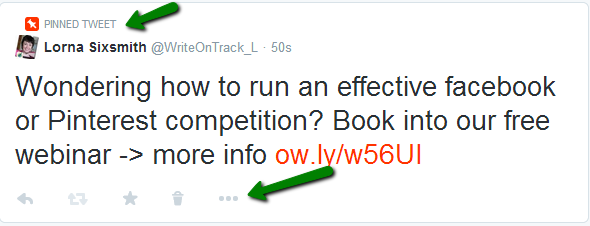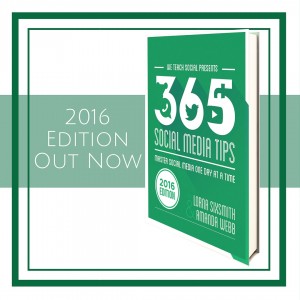It’s ‘T’ in the #AtoZChallenge and have you noticed the difference in twitter?
If you haven’t got the new twitter look yet and would like to, go to this page, scroll down to the bottom of the page and click ‘get it now’. It will then ask you if you would like to turn on the changes.
I’d imagine all twitter accounts will be altered soon in any case.
Changes include:
- Bigger profile pics
- Header photos are larger
- Popular tweets that have received significant engagement are shown as larger
- You can pin a selected tweet to the top – similar in the way you can pin an update in Facebook
As you can see from the screenshot above, a popular tweet is shown in larger font, anyone can look at just my tweets or my tweets and replies. It is also easier to see the many tweets contain photos and the favourited tweets too. The numbers of both are clear as well. It is easier to filter each section now.
To pin a tweet so it appears at the top of your profile, click the three little dots under the tweet and select ‘Pin on profile page’. To unpin it, click the same button or replace it with another pinned tweet.
What do you think? Do you like the new look? I’m particularly liking the enlarged font for popular tweets.