I often find that when I pin a blog post, I have to rewrite the description as what shows is an irrelevant number or name of the photo such as 847479348.jpg or ‘picture of sea.jpg’. I then have to spend the time deleting it and writing a brief description which may not be as optimised as the original blogger might have liked.
 It is important to name your photographs in your blog posts. Your photographs should be named with a brief description or the title of the blog post – not just for search engine optimisation but also for pinterest purposes.
It is important to name your photographs in your blog posts. Your photographs should be named with a brief description or the title of the blog post – not just for search engine optimisation but also for pinterest purposes.
The content of your blog posts is good – right? Your readers may be pinning your blog posts and you can check if they are by going to www.pinterest.com/source/yourdomain.com to see how many of your pages/posts/products have been pinned.
In order to gain more traffic for your website (and ultimately more sales) you should be pinning your own blog posts and encouraging others to do so too by using a ‘pin it’ plug in. However, when they pin your blog post, ideally you want people to write a description containing the main keywords of your article. Make it easy for them and ensure your ideal description stays with the image by renaming the picture before you load it to the blog post. Of course, there is no guarantee they won’t delete your description but that is unlikely if it is relevant, accurate, not too long and not overly promotional. If the descriptor is compelling, this will encourage more click throughs and more repins.
How To Rename Your Photos For Your Blog Post
1. Rename the photo in a photo manipulation tool such as picmonkey or photoshop.
2. If you have forgotten to rename it, you can still change the name of the photograph when you upload it in wordpress.
3. Just change the descriptor when uploading the photo.
4. Remember to do this for all the photographs used in the blog post as you don’t have any control over which photograph your readers will pin. However, do use one that encapsulates the message of your blog post such as the top one in this blog post – make it easy for the reader to choose a suitable photo rather than using barely relevant stock imagery or photographs.
5. Test it by pinning it yourself and get the ball rolling on gaining more traction for your blog post.
Remember if the descriptor is compelling, your pin is more likely to be repinned and result in more click throughs to your website, which after all, is what it is all about.
Do you have any questions about pinterest? Do ask in the comments and we’ll answer it in another pinterest tutorial.
Merry Christmas! We’ll probably post occasionally between now and the 7th January, so do look out for them.





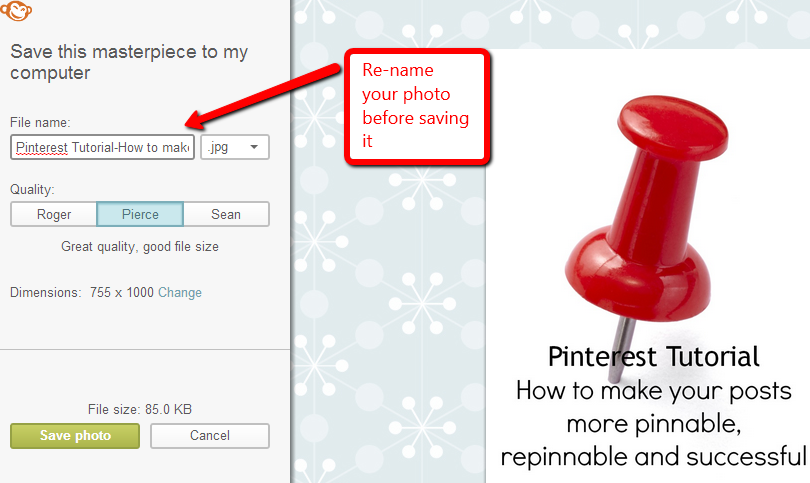

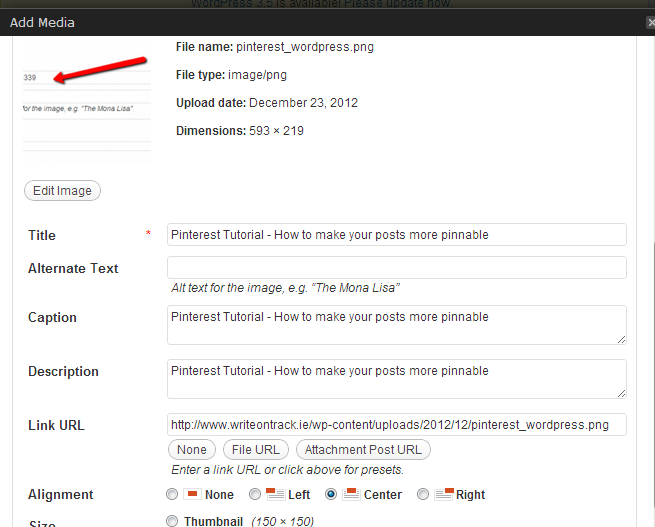
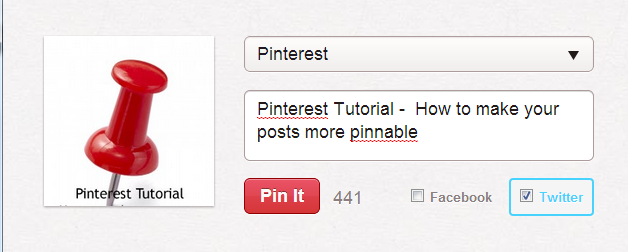

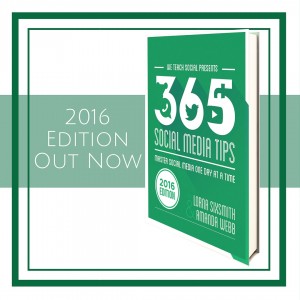


Pingback: 13 New Year Resolutions For Your Business Blog in 2013 - Write On Track
Pingback: 13 New Year Resolution for your Business Blog in 2013