 We would all love to know exactly who visits our websites wouldn’t we?We get a certain amount of information from Google Analytics but we would like to know more. What they think of it? Why they leave? What they like about it? What about those who pin images or blog posts from our website? Wouldn’t you like to know who they are? The good news is it’s very easy to find out who they are and to start engaging with them. After all, if they like your content enough to pin it, you would like to know who they are, follow them, perhaps interact with them and perhaps they will follow your Pinterest boards back.
We would all love to know exactly who visits our websites wouldn’t we?We get a certain amount of information from Google Analytics but we would like to know more. What they think of it? Why they leave? What they like about it? What about those who pin images or blog posts from our website? Wouldn’t you like to know who they are? The good news is it’s very easy to find out who they are and to start engaging with them. After all, if they like your content enough to pin it, you would like to know who they are, follow them, perhaps interact with them and perhaps they will follow your Pinterest boards back.
How To Find Out Who Pins From Your Website
1. Pinterest Analytics
If your pinterest account is verified, you can use Pinterest analytics or you can use this url, just replace my domain name with yours to see the results from your website - http://www.pinterest.com/source/writeontrack.ie. You will see all the pins that have been pinned from your website, the name of the pinner and the board the have been pinned to.
What should you do with this information? I tend to follow the individual board. I also have a look at the person’s pinterest account and if the boards are of interest to me, I will follow more individual boards or do a ‘follow all’.
Occasionally I might leave a comment on the pin, thanking the pinner for pinning it and hoping they enjoyed the post.
2. PinAlerts
PinAlerts is a really handy tool that sends you notification of pins being pinned from your website. You can even set it up for other people’s websites if you wish to keep an eye on competitors. I have alerts set up for my three websites.
PinAlerts will send you the alerts on a ‘as it happens’, ‘daily’ or ‘weekly’ basis – you can decide which one you’d prefer. I opt for daily. When the emails arrive, you see the pin pinned, the name of the pinner and the board they have pinned it to. Again, I check out the board and decide whether to follow or not. I like getting the daily alerts as it means there’s usually just a few to look at and it’s not long after the pinning has happened too so there’s a higher chance of the pinner returning the follow.
How To Tell Who Has Repinned Your Pins
1. Go to Pinterest Analytics and click on ‘Most Repinned’. In the top left, it will be automatically set for the previous day’s date. You can click on that to choose the most repinned pin within the last 7 or 14 days.
Alternatively, just go to your pins and look under the pin to see the number of repins.
2. Within the ‘Pinterest Analytics – Most Repinned’, it shows you the order of pins with the highest number of repins within the specified time period at the top. However, the number of repins shown are for all time, ie since you first pinned it to Pinterest. For example, the pin below has had 133 repins since I first pinned it.
3. Click on the number and you will see the names of the repinners and the boards it has been pinned to. You can then decide if you would like to follow any of the boards or accounts.
If people like your content enough to pin it from your website or repin your pins, it could be a good idea to follow them and encourage more interaction and a ‘follow back’.






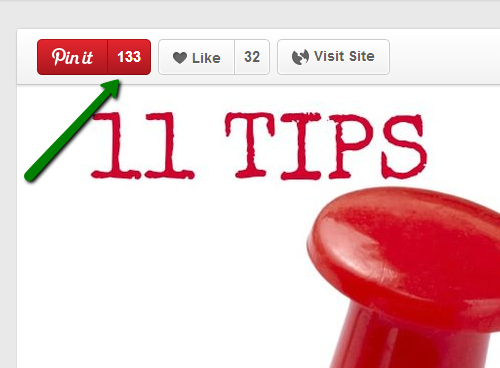

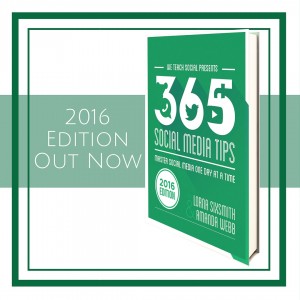


Pingback: We Teach Social Round Up – Cool Tools, Pinterest Tips, Editing Tools, Visual Storytelling and More Reasons To Blog