Have you been thinking of starting a blog for some time but wondering how to get started has made you procrastinate? In this post, I’m going to explain how to set up a wordpress blog in a step by step process.
What is a blog?
A blog is a stand alone website or is a page on a business website. Working somewhat like a diary, in that blog posts are in reverse chronological order with the most recent first to be visible. Personal blogs tend to reflect people’s hobbies or something they feel passionate about. Business blogs are also passionate and will help to increase traffic to a website and increase conversions.
First of all, I’ll explain the difference between a wordpress.com and a wordpress.org blog.
A wordpress.com blog is free and is hosted by wordpress. It will have wordpress in the url e.g. irishfarmerette.wordpress.com
If you wish to omit the ‘wordpress’ part in the url and make your blog look more professional, you can pay approximately $18 per annum for your own url which is still hosted by wordpress. An additional payment of $13 per year ensures that no unsavoury or inappropriate advertisements are shown on your blog. The url will look like this http://irishfarmerette.com.
The wordpress.com provides you with a comprehensive blog. The main disadvantage is you cannot use google analytics (but can access your stats on wordpress) and you cannot upload plugins to your site (for added functionality).
The wordpress.org option means you have a self hosted blog. This means you have to purchase hosting with a hosting company and you may need some technical help when creating the blog. The advantages are you have access to much more functionality including themes and your website will look more professional. The url will include www. e.g. http://www.irishfarmerette.com
It is worth noting that a wordpress.com blog can be transferred to a wp.org blog or website at a later date so it can be the ideal way to get started. They are ideal for personal blogging and for small business blogs when one is just starting out, particularly if you wish to try blogging out before investing.
How To Start A WordPress Blog
- Go to www.wordpress.com
- Click ‘Get Started’
- You will need to input your username, your email address, a password and choose a name for your blog. You may find that your chosen blog title is already in use so have a couple in mind – try to include a keyword in your blog title.

- Once it has accepted your choice and told you it is available, you can then choose whether to pay the €18 or opt for the free version. If you opt for the free version now, you can pay at a later date if you wish to.
- Click ‘Create Blog’ at the bottom of the page.
- A confirmation email will be sent to your email address. You will have to click the link provided before you can proceed any further. Once the blog is activated, the fun starts.

- The title will show at the top of the blog post so readjust any capital letters. Your tagline can be altered at any point, however, it’s a good idea to alter it now and show what your blog will be about. Include keywords in your tagline and title if you can.
-
 Choose a free theme. The theme dictates the overall appearance of your blog from the size of the header image, the layout of the columns and more. Again, this can be changed at a later date.
Choose a free theme. The theme dictates the overall appearance of your blog from the size of the header image, the layout of the columns and more. Again, this can be changed at a later date. - It will now prompt you to write a blog post. Ignore this for a few minutes – let’s get some other stuff sorted first. Click ‘My Blogs’ at the top of the page.
- Click ‘Admin’ under your blog title and it will bring you to the dashboard. The dashboard is effectively the ‘back end’ of your blog where you write your posts, add image, change the appearance and much more. Wordpress provides an introductory video for you to watch.
- Start by creating your ‘About Us’ page. Click Pages and ‘Add New’. Add
 your title and then start writing in the text box. Don’t forget to add an image of yourself so others can see what you look like. See our post ‘How to add an image to a blog post‘ for instructions. Click ‘publish’ or ‘save draft’ which is in the box on the top right.
your title and then start writing in the text box. Don’t forget to add an image of yourself so others can see what you look like. See our post ‘How to add an image to a blog post‘ for instructions. Click ‘publish’ or ‘save draft’ which is in the box on the top right. - The page is a static page and will show in the navigational bar on the home page of your blog. You can add more static pages if you wish.
-
 To add a header image, go to ‘Appearance’ (in the left column of the dashboard) and choose ‘Header’. It will tell you the size of image required for that particular theme. Picmonkey is one of the easiest free tools for editing images. (Now, I shouldn’t be using the Pinterest logo in this but I’m going to be deleting this blog after using it for this tutorial. Always use your own images for the header.) See our post ‘How to Add Text To A Photo Using Picmonkey‘ for a demonstration on how to use this tool.
To add a header image, go to ‘Appearance’ (in the left column of the dashboard) and choose ‘Header’. It will tell you the size of image required for that particular theme. Picmonkey is one of the easiest free tools for editing images. (Now, I shouldn’t be using the Pinterest logo in this but I’m going to be deleting this blog after using it for this tutorial. Always use your own images for the header.) See our post ‘How to Add Text To A Photo Using Picmonkey‘ for a demonstration on how to use this tool. - You are now ready to write your first post. Go to ‘Posts’ and click ‘Add New’. Much in the same way as you wrote the ‘About Us’ page, add your title and then the text and images to the main box. If you are writing your blog for a ‘business’ audience, do use the google keyword research tool to ensure you are including highly searched keywords in the blog post title, first paragraph, final paragraph and throughout the body of the text. Here’s a post explaining how to use the google keyword research tool.
-
 Once you have written your post, you can add category headings to the ‘Categories’ section. Choose a maximum of 5. Tags are keywords and can be added below. See our post ‘What Are Tags & Categories‘ for a full explanation.
Once you have written your post, you can add category headings to the ‘Categories’ section. Choose a maximum of 5. Tags are keywords and can be added below. See our post ‘What Are Tags & Categories‘ for a full explanation. - The various boxes in the right sidebar are called ‘Widgets’ and these can include ‘follow me’, facebook like box, recent posts, categories, archive and more. Here’s a recent post on how to add an image to your sidebar.
- We’re nearly there! Go into ‘Settings’ which is on the bottom of the left sidebar in the dashboard. Click ‘General’ – here you can alter your blog title and tagline, check the time zone is correct, add an image to be used as your blog image, and click save.
- Still with me? Well done – you’ve created a blog, you’ve written your first optimised post complete with images and you’ve created an ‘About Us’ page. I’d love if you shared your new blog with us in the comments box below.
Do continue to read our blog for many blogging tips and tutorials. Sign up to our sister site at We Teach Social to receive notification of our first online social media courses. I hope you found this useful – I’ll be back with another post later in the week re blogging blunders to avoid.








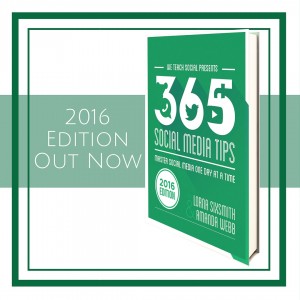


Pingback: Why Farmers Should Blog - The Irish Farmerette
Pingback: Social Media Saturday - 5 Benefits of Blogging for Farmers « The Irish Farmerette