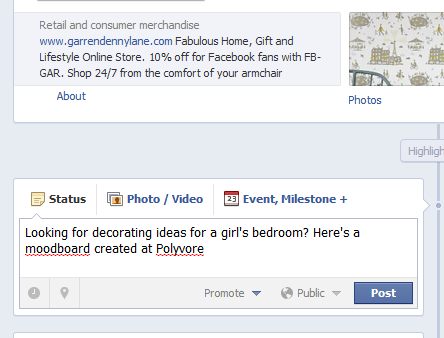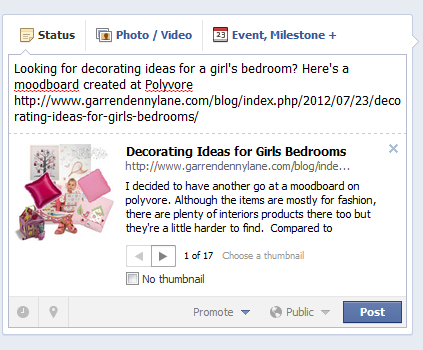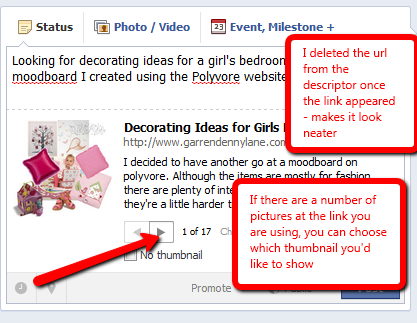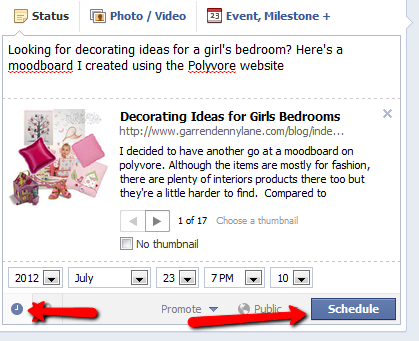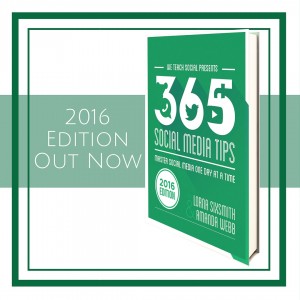Teaching facebook, twitter and pinterest to some new clients recently, I’ve decided to create some ‘beginner’ blog posts which they can refer to for a reminder. I’d love to know if you find these useful too.
This one will cover the basics in how to write a facebook update and how to encourage comments, likes and shares.
Simply type in the text into the status box and then paste (Ctrl and V) in the url that you copied from the address bar. As you can see below, the linked page will come up underneath.
Once the link page is visible, you can delete the url from the descriptor (as it can look a bit messy and untidy). You can also choose which image you would like displayed with the text by scrolling through the thumbnail choices.
We recommend posting to Facebook once or twice a day. You can schedule your updates if you know you are going to be away by clicking on the clock icon in the bottom left and then choosing the date and time. Then click ‘schedule’.
To encourage likes, do choose a nice photograph from the thumbnails on offer in the link. As you can see above, I could have picked from one of 17 photographs and chose to use the dominant photograph in the blog post.
To encourage comments, do ask a question such as ‘Looking for ideas for decorating girls’ bedrooms?’ or ‘Do you like our attempt at creating a moodboard?’
To encourage others to share your post, you could ask others to ‘share if they like it’ and you may see other pages doing this. However, I would recommend that you use this very sparingly. If people really like it, they will share it and while asking them occasionally will product results, I think I would become annoyed by a page administrator who overdid the requests. (More on sharing in an upcoming post)
Next up will be a post showing you how to upload a photograph to your facebook page including editing it using free tools. Have you any questions regarding your own facebook page that you would like us to answer? Do ask in the comments below.