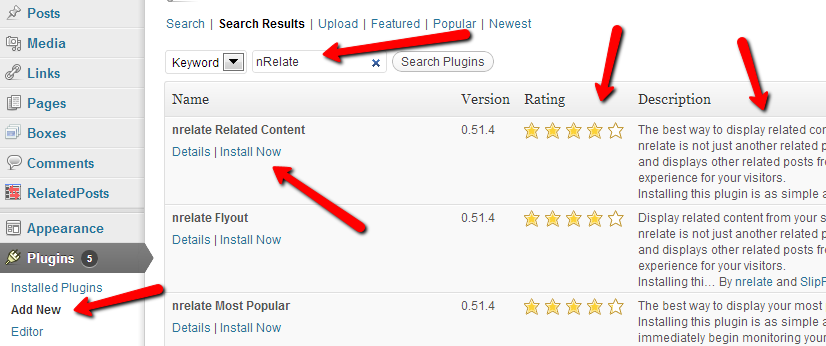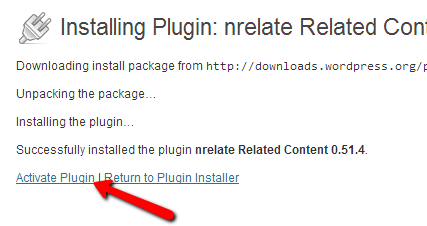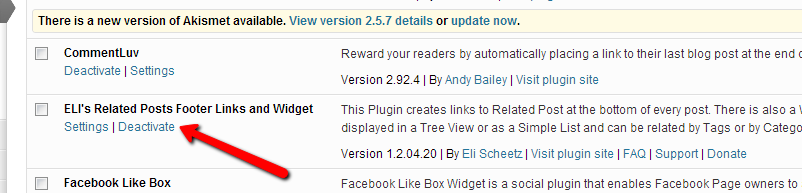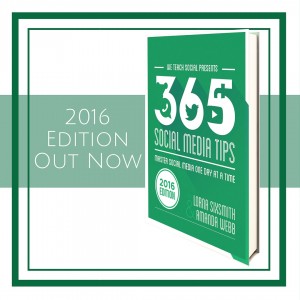Installing plug-ins is easy to do – once you know how! Plugins aren’t available on wordpress hosted blogs but are on self hosted wordpress websites and blogs and they are well worth having,although installing too many can really slow down your website for users so beware of that. Less is more!
Installing plug-ins is easy to do – once you know how! Plugins aren’t available on wordpress hosted blogs but are on self hosted wordpress websites and blogs and they are well worth having,although installing too many can really slow down your website for users so beware of that. Less is more!
How To Install Plug-Ins for Your Self-Hosted WordPress Blog
1. Go to your dashboard, click plugins and ‘add new’.
2. Search for the plugin you want. It’s a good idea to research plugins beforehand by reading about them in blog posts or asking other wordpress users for recommendations. Each plug in gets a star rating too which helps you to make your decision.
3. Read the description of the plug in, you can also see more information in ‘more details’. When you are happy with your selection, click ‘install now’.
4. You will need the following details from your website designer or hosting company – hostname, ftp username and password. Then click ‘proceed’.
5. Click ‘activate’ the plugin.
6. If you are replacing the plug in with a new one (eg. I am changing the related posts plug in), don’t forget to deactivate (and then delete when you are happy with your new one) the previous plugin.
7. Click on a post to see it in action. Although some plugins (for example, the nRelate related posts plugin that I just installed) can take a couple of hours before they display. With nRelate, the default number of related posts shown is 3, however, I opted that 5 be displayed as shown below.
I hope that helps any of you having any difficulty with installing plug-ins on your site. If you have any other questions about blogging, do ask in the comments.
Our #blogchatie tweet chat takes place every Thursday at 9pm GMT /4pm EST so do join in if you can. This week’s topic is about bloggers block.