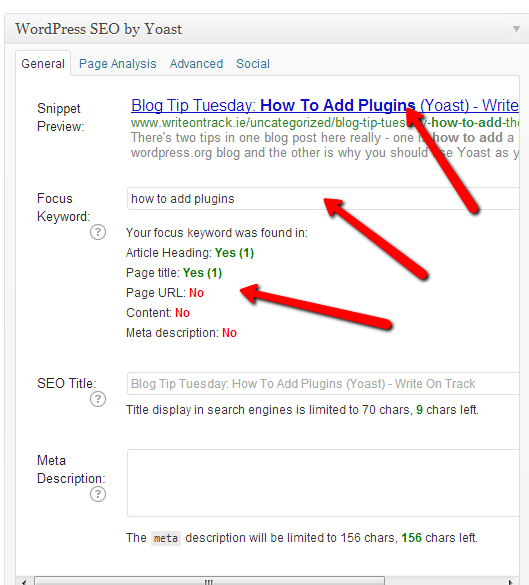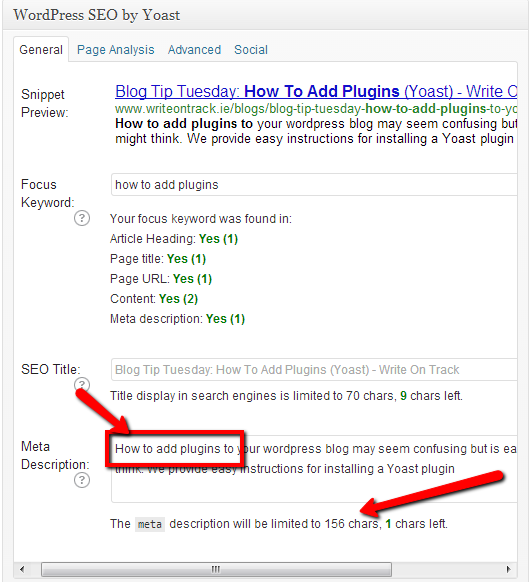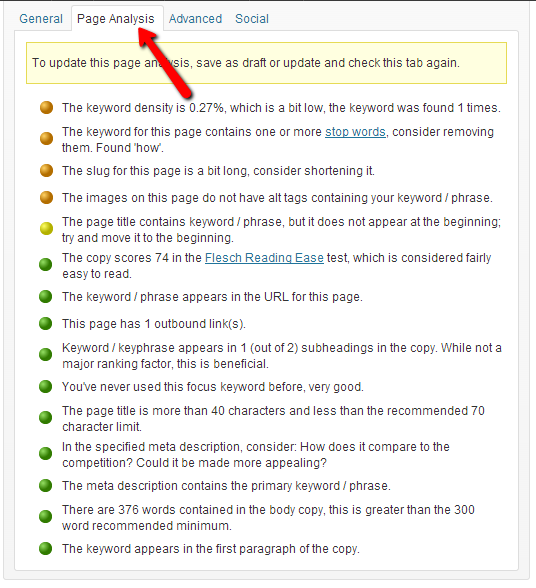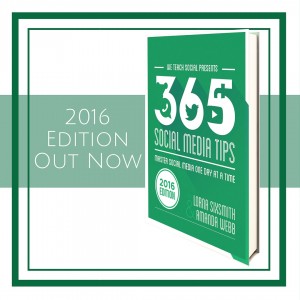There’s two blogging tips in one blog post here really – one is how to add plugins to your wordpress.org blog and the other is why you should use Yoast as your SEO plugin. I’m not going to blind you with science or technology as my motto is to keep things simple with non jargon posts but if you’d like to read more detail, here’s the link to the Yoast site
There’s two blogging tips in one blog post here really – one is how to add plugins to your wordpress.org blog and the other is why you should use Yoast as your SEO plugin. I’m not going to blind you with science or technology as my motto is to keep things simple with non jargon posts but if you’d like to read more detail, here’s the link to the Yoast site
How To Add Plug-ins To Your WordPress Blog
- Go to your dashboard and click ‘Plugins’ which is in the left column. Click ‘add new’
- The name of the plug-in you need to search for is ‘WordPress SEO by Yoast’

- Click ‘Install’
- You will need to type in your ftp password to complete the installation. If you don’t have this to hand, contact your hosting company or your
 web developer.
web developer. - Wait a moment and it will be installed.
How To Use The Yoast Plug-in
For the purposes of this exercise, I’m going to take screenshots of my Yoast plug in for this particular blog post. If you are wondering where it shows up, it is directly below the text box in the dashboard.
As you’ll notice below, the ‘snippet preview‘ is the same as the title of the blog post. You’ll see that the permalink below it shows the category to be ‘uncategorized’ as I haven’t selected the categories for it yet.
‘Focus keyword‘ – this is where you can put a keyword or keyphrase that is the main keyword for your blog post and should be a reasonably ‘highly searched’ keyword.
The Yoast plug in then tells me where the keyword/keyphrase is included and excluded. I have yet to write in the metadescription (which will show as the short paragraph under the title in a google search) and include it in the body of the text. I will ensure the keyword is included in the first and last paragraphs and also within the body of the post.
The meta description should include the keyword. It should also prompt searchers to click on your link. It is limited to 156 characters. If your description is longer than this, it will show up in its entire in your facebook and google + links, but not on a google search page.
You can double check that your keyword is present in each of the 5 headings as indicated. It also tells you how many times your keyphrase or keyword is used.
Page Analysis
The next stage is the ‘Page Analysis‘ tab and it indicates your success with red, amber and green bullet points, showing you where you are doing well and where you could improve. It also provides excellent practice for improving the SEO of your blog posts so it is worth checking when you’ve finished writing the post.
The Advanced Tab deals with breadcrumbs, 301 redirects and some other jargon ‘stuff’. I’ll be honest, I don’t tend to do a thing here!
The Social tab allows you to write in a different meta description for facebook and google+ should you want it. This means that you can write tailored meta descriptions for different audiences – those on facebook, on google + and for the search engines and searchers.
Plugins are a huge bonus and partly explain why wordpress is such a popular blogging platform. I would warn against installing too many plugins though as they can slow down the loading time of your blog if there’s excess. Do a little research first into which plugins are the best before installing them.
Yoast is a plugin that I’d really recommend and I hope this tutorial on how to add plugins has helped you in installing and using it. Do let us know in the comments if you’ve found this useful or if you have any questions.
photo credit: Stéfan via photopin cc